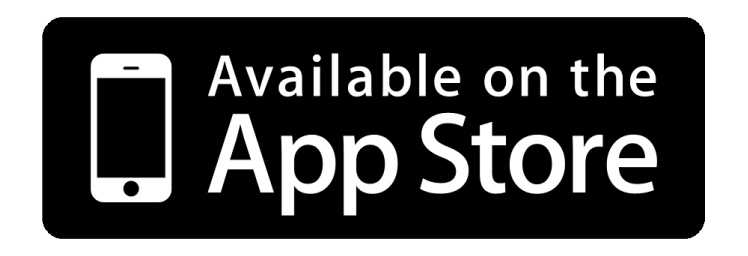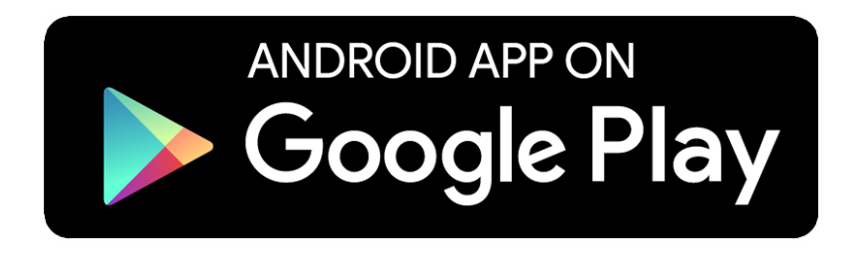Out of box experience
nRF52840 Connect Kit Quick Start Guide¶
Introduction¶
This guide details the nRF52840 Connect Kit out of box experience. The kit is pre-programmed with a Bluetooth Low Energy Connectivity firmware that allows using nRF Connect Bluetooth Low Energy app to demonstrate Bluetooth Low Energy connectivity.
Requirements¶
Before you start, check that you have the required hardware and software:
- 1x nRF52840 Connect Kit
- 1x USB-C Cable
- A smartphone or a tablet with nRF Connect for Mobile installed
- nRF Connect Bluetooth Low Energy 4.0.1 or later
- A computer running macOS, Linux, or Windows 7 or newer
Installing the nRF Connect Bluetooth Low Energy¶
The nRF Connect Bluetooth Low Energy app is an easy-to-use cross-platform application for Bluetooth Low Energy connectivity testing. Choose your Desktop platform and select version (latest released version recommended) to download:
After starting the nRF Connect Bluetooth Low Energy app, the application window is displayed.
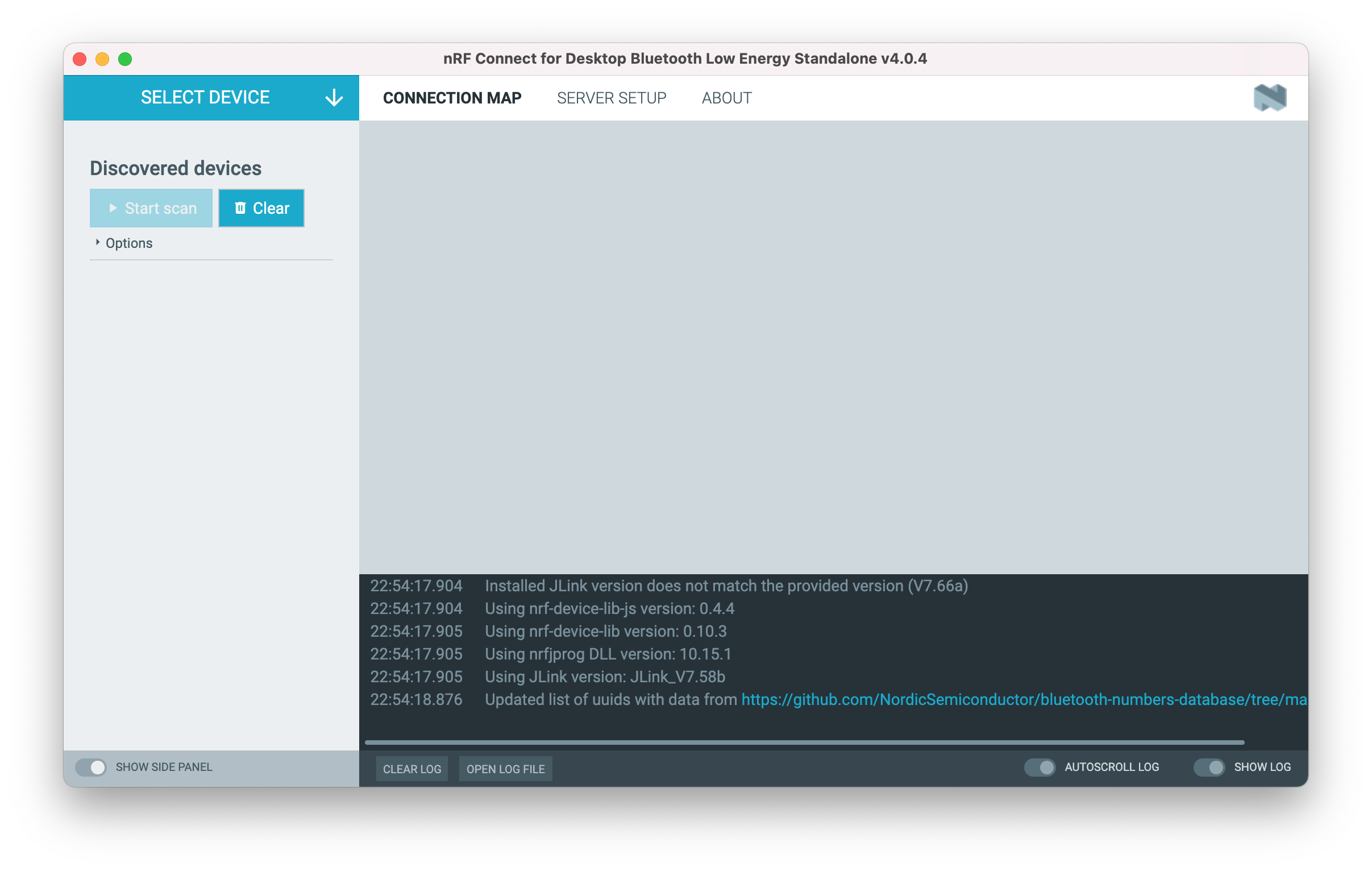
Installing the nRF Connect for Mobile¶
nRF Connect for Mobile app is a powerful generic tool that allows you to scan and explore your Bluetooth Low Energy devices and communicate with them.
Connecting the board¶
The nRF Connect Bluetooth Low Energy app requires a serial port connection to nRF52840 Connect Kit. The board is controlled by the app which sends serialized commands to it over a serial port.
To connect the board, complete the following steps:
-
Connect nRF52840 Connect Kit to the computer by using the USB-C Cable. When the USB device is started, the RGB LED turns blue.
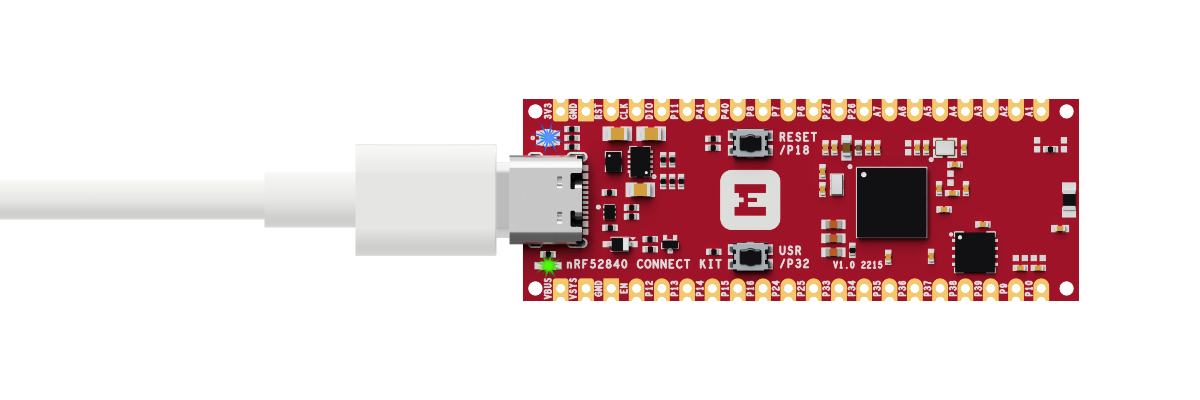
-
Open the nRF Connect Bluetooth Low Energy app, in the navigation bar, click on the SELECT DEVICE menu.
-
Select a device by clicking on its name - nRF52840 Connect Kit in the drop-down list.
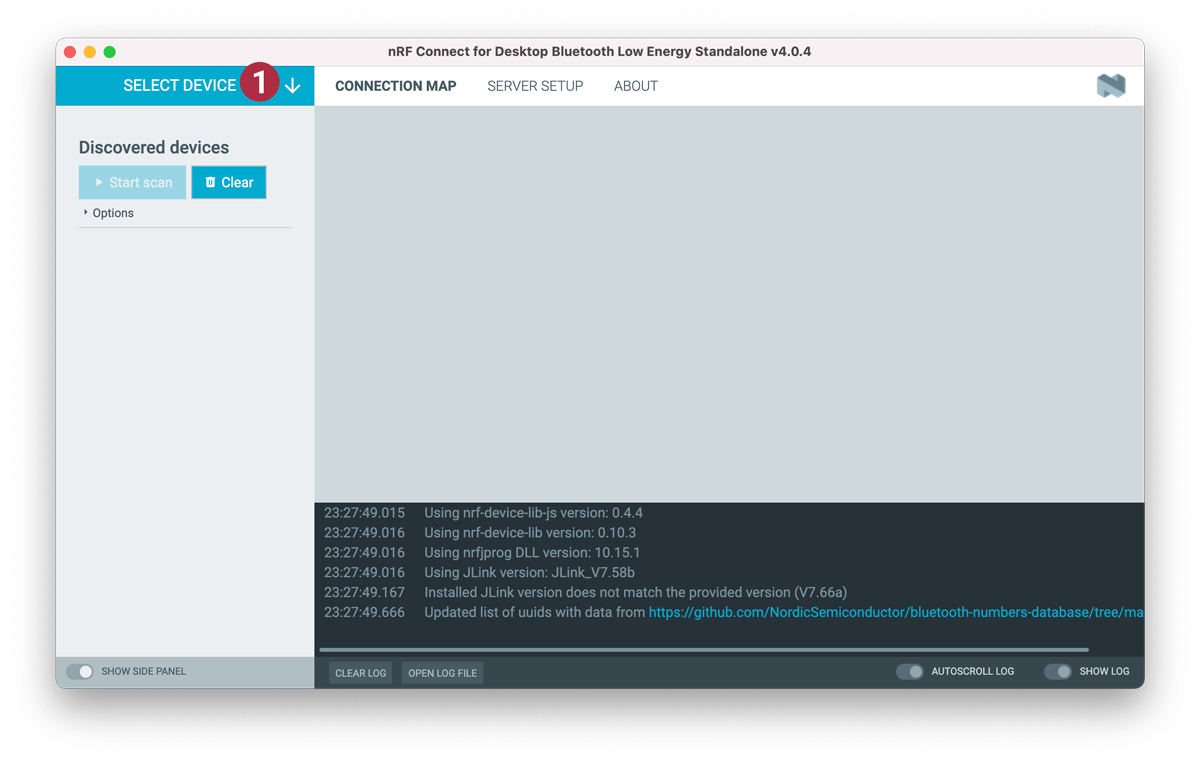
Establishing Bluetooth Low Energy connections¶
The nRF Connect Bluetooth Low Energy app can establish and maintain up to eight simultaneous Bluetooth Low Energy connections.
To connect to devices, complete the following steps:
-
To scan for nearby Bluetooth devices, click the Start scan button in the Discovered devices view.
The advertising devices start to appear in a list in the Discovered devices view. Each entry in the list shows the name, address, and RSSI of the received advertising packet.
-
To establish a Bluetooth connection with a peer device, click the Connect button associated with the device.
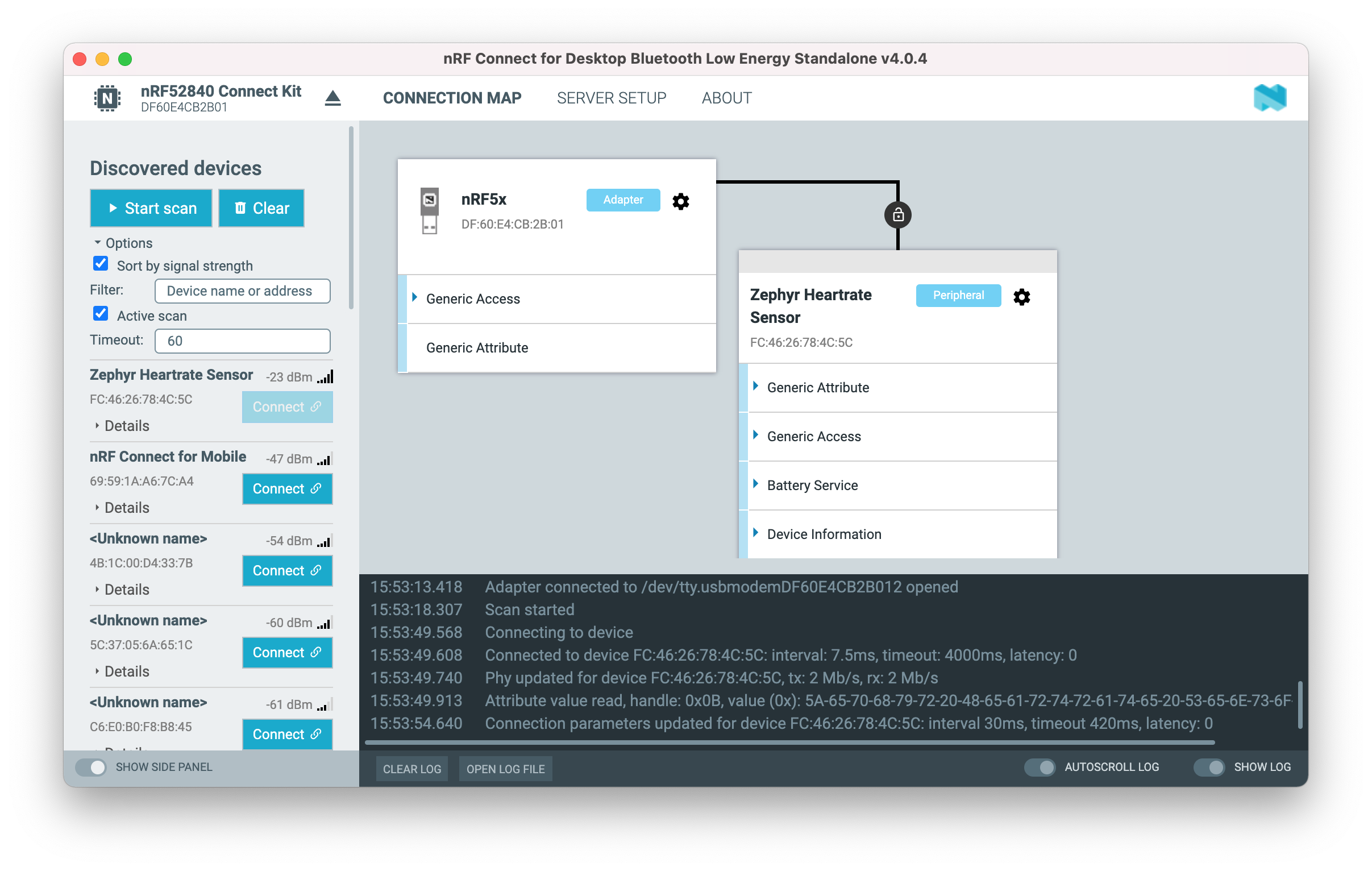
When the connection has been established, a new peripheral device appears in the Connection Map, to the right of the local device. The nRF Connect Bluetooth Low Energy app automatically performs an initial service discovery. The discovered services are listed below the connected device.
Viewing service details¶
The nRF Connect Bluetooth Low Energy app can discover and display services, characteristics, and descriptors of a connected peer device's attribute table.
- To view the handle and UUID of an attribute, move the mouse pointer over the attribute name. A hover text is displayed.
- To view the characteristics of a service, click the Expand/collapse icon .
- To view descriptors, expand the characteristics.
- To configure the peer device to start sending notifications, click the Toggle notifications icon . When a device receives a notification, the corresponding attribute is highlighted, and its value is updated.
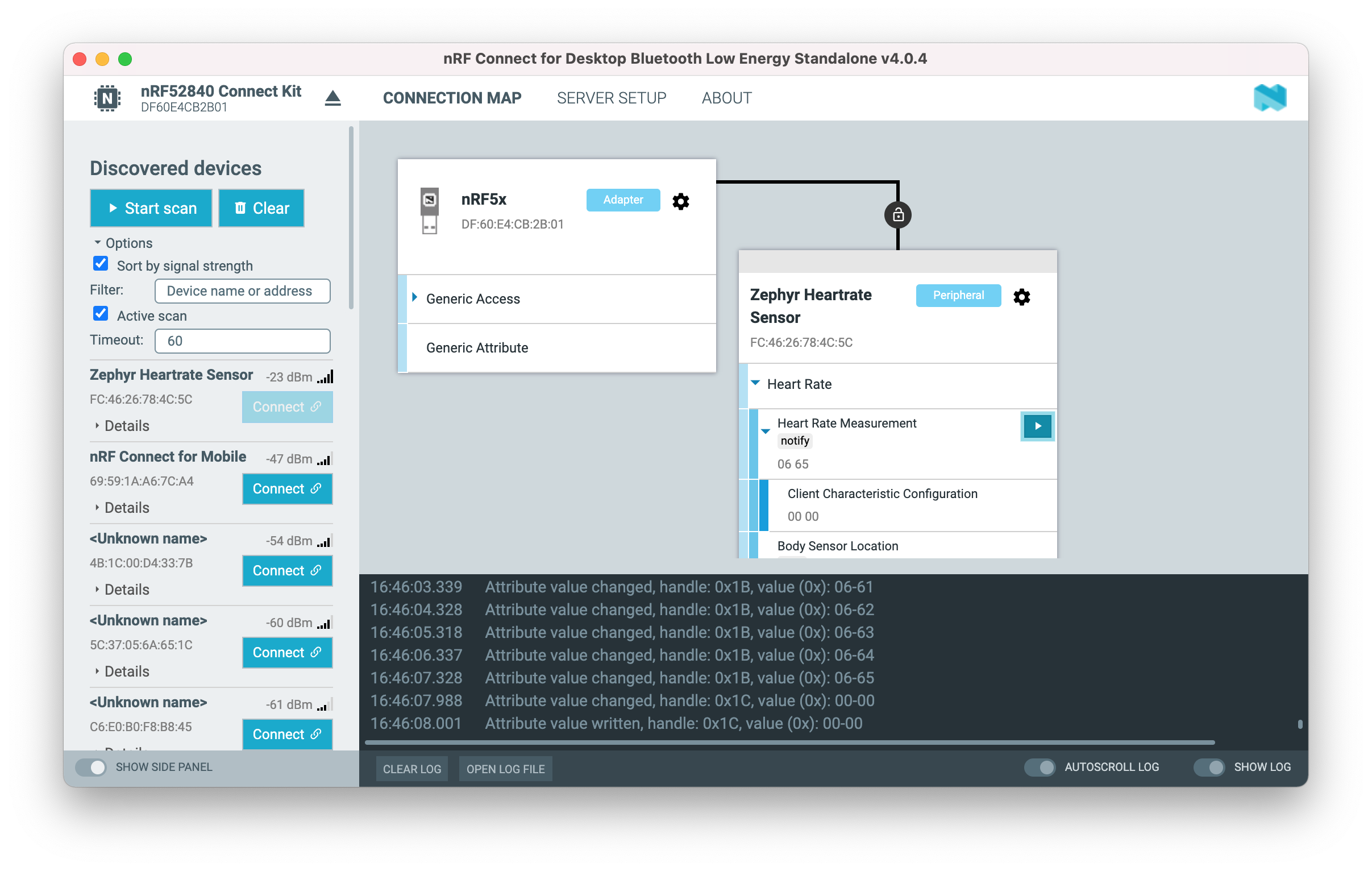
Setting up advertising¶
The nRF Connect Bluetooth Low Energy app can also enable the local device to operate as a peripheral that can send connectable advertising packets. The contents of the advertising packets can be configured in the advertising setup.
To start sending advertising packets, complete the following steps:
- Click the local Device options icon .
-
Specify the contents of the advertising packets:
- To display the Advertising setup dialog, click Advertising setup.
- From the AD type drop-down menu, select an AD type.
- In the Value field, add a data value.
- Select Add to advertising data or Add to scan response.
- Repeat until all wanted fields are present.
- Click Apply, then click Close.
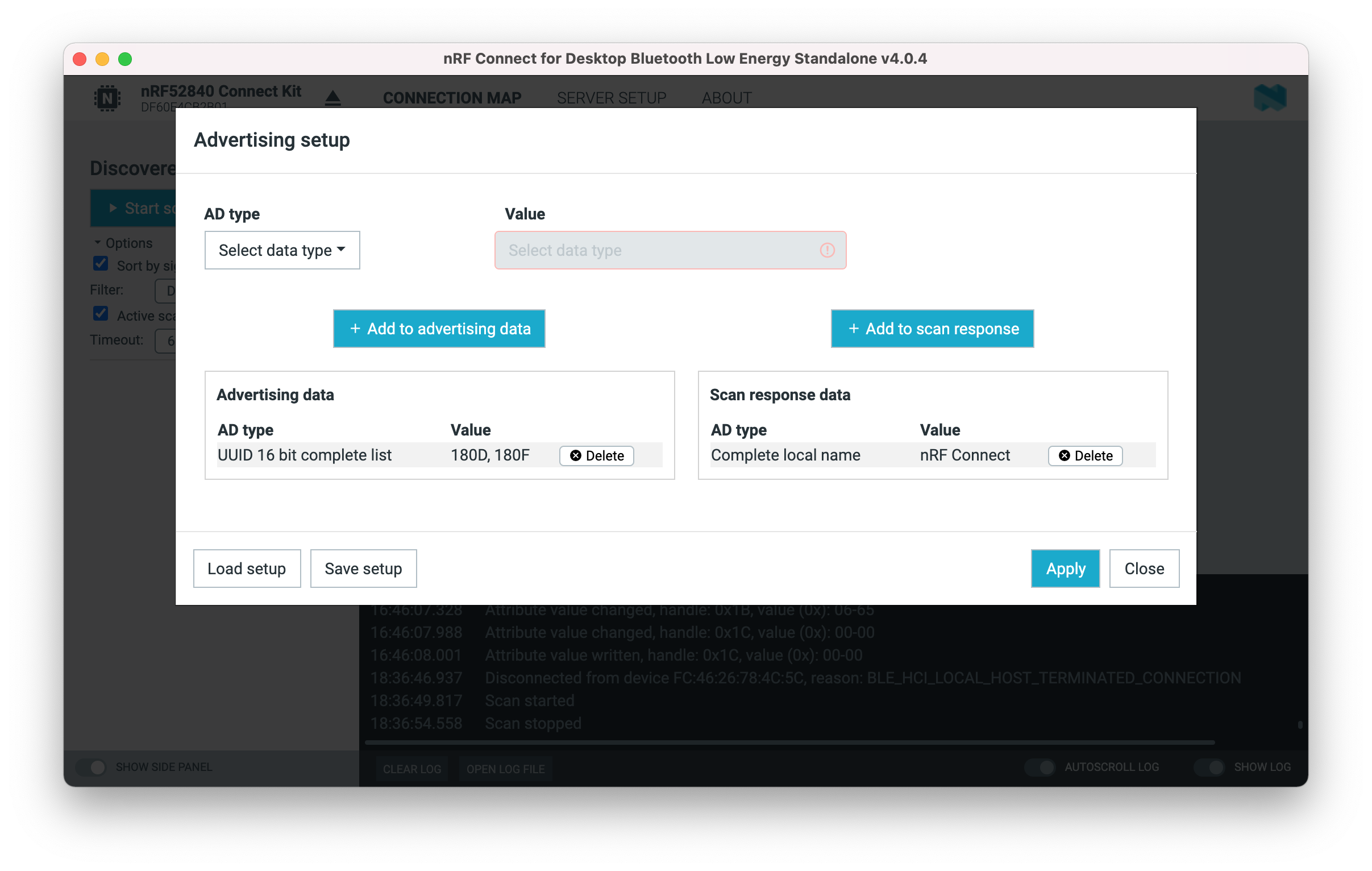
-
To start advertising the device, click Start advertising.
-
Open nRF Connect for Mobile app, pull down to scan the device:
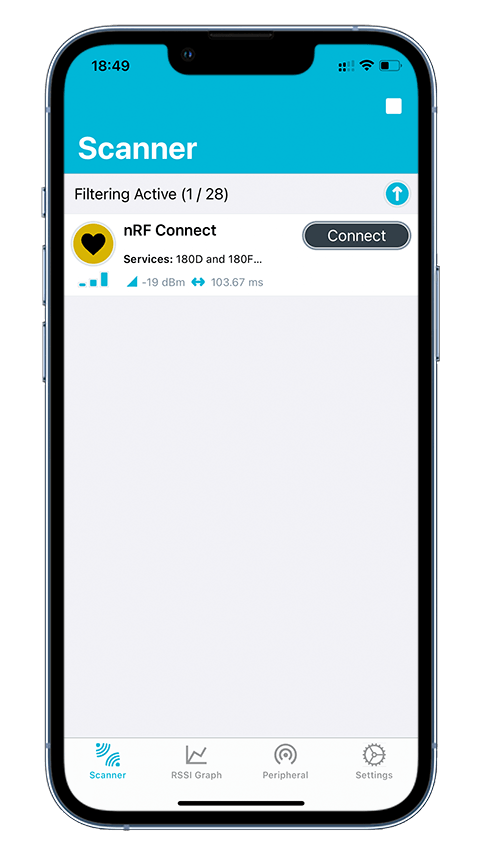
Next steps¶
Now, you have finished the nRF52840 Connect Kit out of box experience, it's time to learn more essential developer guides.
To learn how to program the nRF52840 Connect Kit, check out this guide:
You can also make the nRF52840 Connect Kit as a Bluetooth LE or IEEE 802.15.4-based (such as Thread and ZigBee) packet sniffer, which can help identify and fix issues by allowing a view of what is happening on-air. Follow these guides to setup:
To quickly get started with the nRF Connect SDK development, check the guide below for instructions:
nRF52840 Connect Kit also offers Python support, allowing you access hardware-specific functionality and peripherals with Python programming language: