Button Example¶
The Button Example demonstrates the use of GPIO input. The example prints a message to the console each time the state of the button changes.
The table below shows the available button on the nRF52840 M.2 Developer Kit:
| Button | Pin | Name |
|---|---|---|
| USER Button | P0_19 | USR_BTN / D2 |
The USER button is pulled up. When the button is pressed, the input level of the button pin will be low (False).
Before you start coding, the Python Interpreter should be installed on the nRF52840 M.2 module correctly:
Run the code¶
Run the Button Example by performing the following steps:
-
Connect the Module USB port to your PC as shown in the figure below. A disk drive called CIRCUITPY should be automatically detected by the computer:
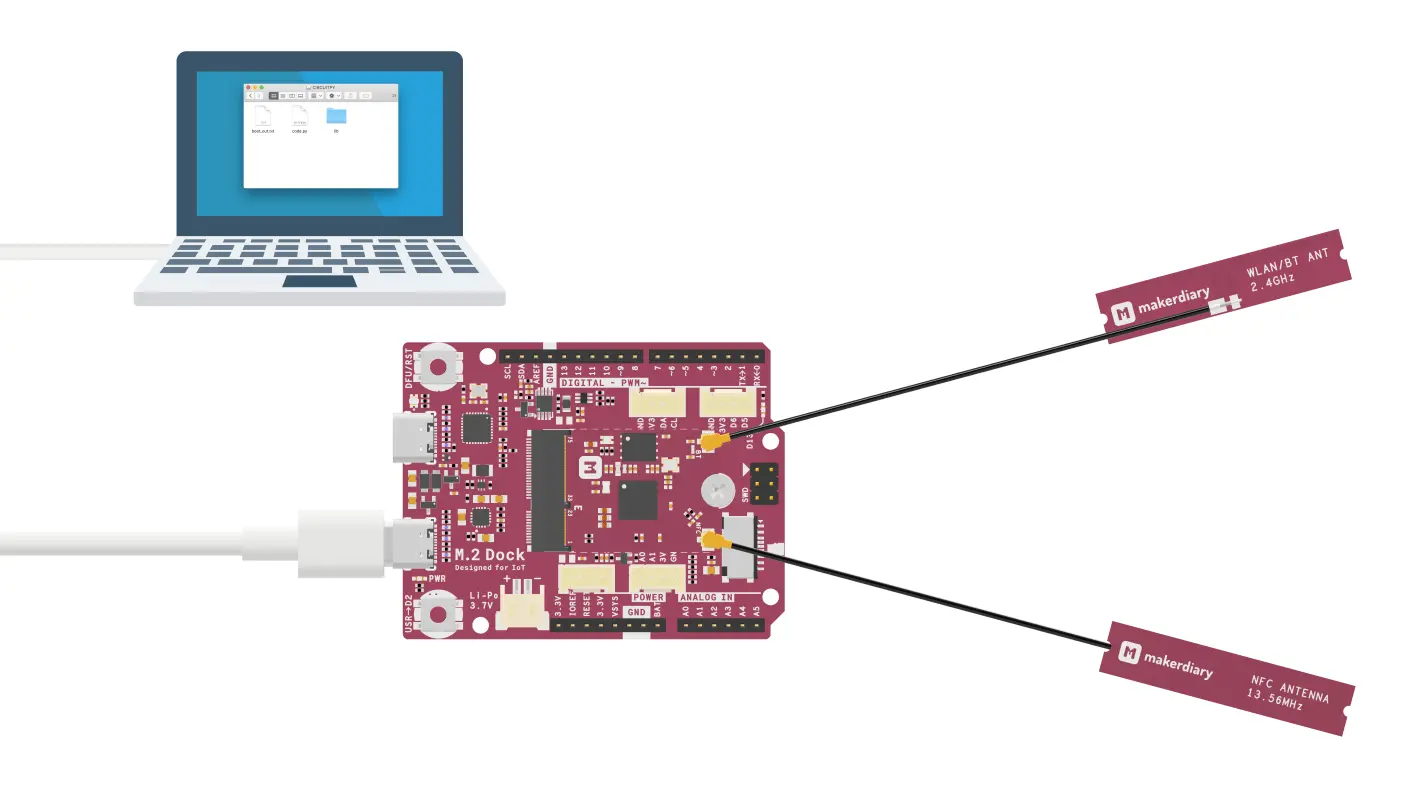
-
Open the
code.pyfile on your CIRCUITPY drive, then copy and paste the following code. Your code will run as soon as the file is done saving.import board import digitalio import time button = digitalio.DigitalInOut(board.USR_BTN) button.direction = digitalio.Direction.INPUT button.pull = digitalio.Pull.UP last_value = button.value while True: if last_value != button.value: last_value = button.value print('Button is ' + ('released' if button.value else 'pressed')) -
Start a terminal application like PuTTY or screen:
screen /dev/cu.usbmodem14102 115200 -
Press the USER button and observe the output of the terminal:
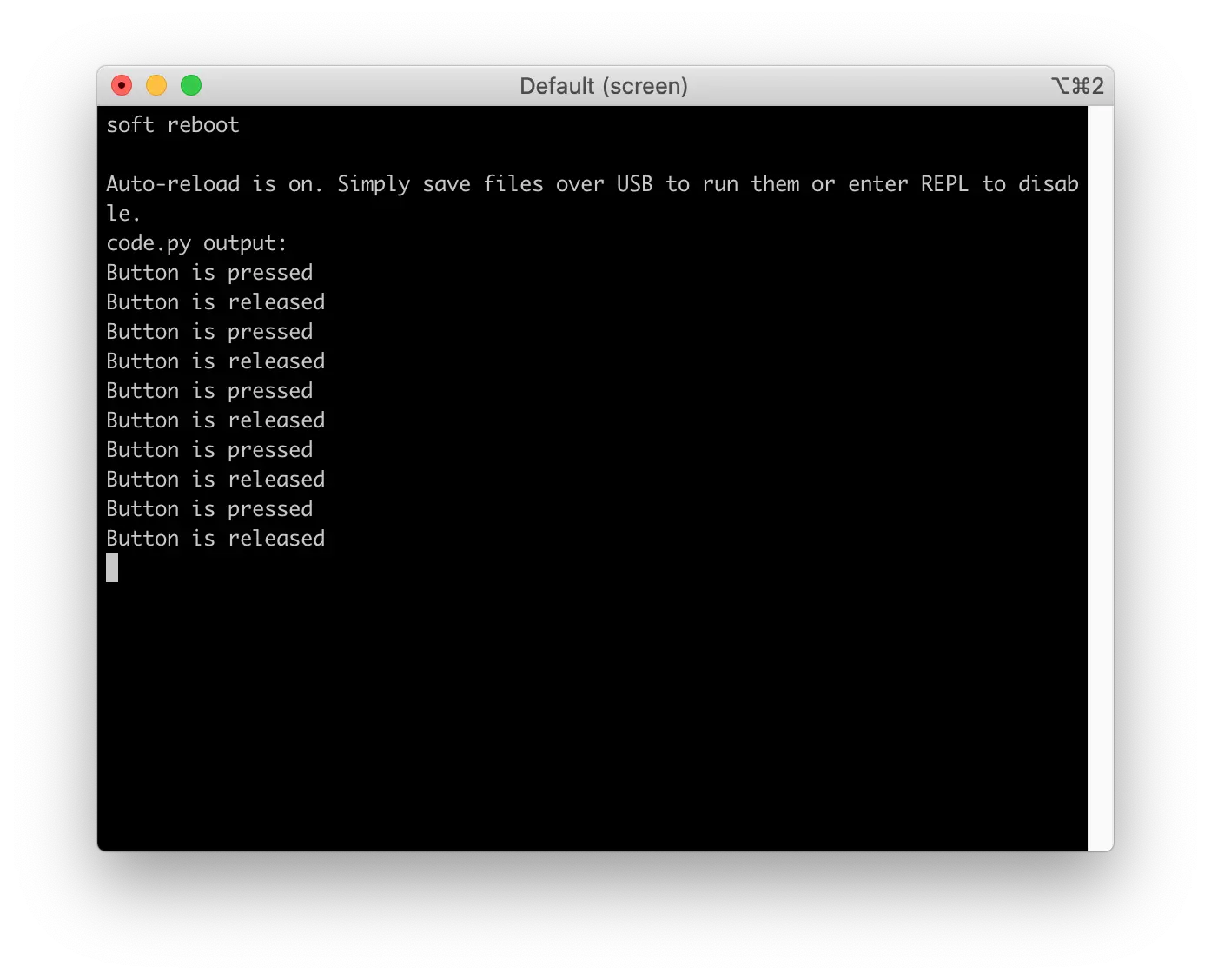
Create an Issue¶
Interested in contributing to this project? Want to report a bug? Feel free to click here: