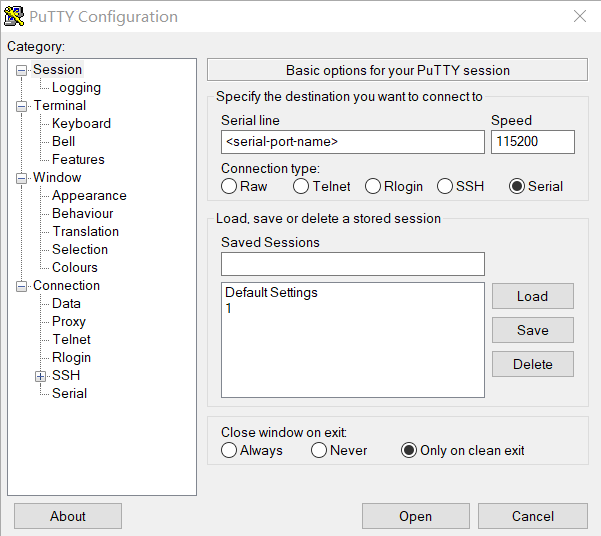Zigbee Shell¶
Overview¶
This Zigbee Shell sample demonstrates a Zigbee router (with the possibility of being a coordinator) that uses the Zigbee shell library for interaction.
You can use this sample for several purposes, including:
- Initial configuration of the network - forming a network as coordinator, adding devices to the network with the install codes, setting the extended PAN ID.
- Benchmarking - measuring time needed for a message to travel from one node to another.
Requirements¶
Before you start, check that you have the required hardware and software:
- 2x nRF52840 MDK USB Dongle(or w/Case option)
- A computer running macOS, Linux, or Windows 7 or newer
Building the sample¶
Before you start building, remember to set up the environment first.
Use the following steps to build the Zigbee Shell sample on the command line.
-
Open a terminal window.
-
Go to
my-workspace/ncs-playgrounddirectory created in the Setting up the environment section. -
Build each sample using the
westcommand, specifying the board (following the-boption) asdongel_nrf52840:Tip
The
-p alwaysoption forces a pristine build, and is recommended for new users. Users may also use the-p autooption, which will use heuristics to determine if a pristine build is required, such as when building another sample. -
After running the
west buildcommand, the build files can be found inbuild/zephyr.
Flashing the firmware¶
The sample is designed to work with the UF2 Bootloader, so that you can easily flash the sample using the UF2 Bootloader. The firmware can be found in build/zephyr with the name zephyr.uf2.
To flash the firmware, complete the following steps:
-
Push and hold the button and plug your dongle into the USB port of your computer. Release the button after your dongle is connected. The RGB LED turns green.
-
It will mount as a Mass Storage Device called UF2BOOT.
-
Drag and drop
zephyr.uf2onto the UF2BOOT volume. The RGB LED blinks red fast during flashing. -
Re-plug the dongle and the sample will start running.
Testing¶
After flashing the Zigbee Shell firmware, complete the following steps to test it:
-
Plug the first shell device into the USB port of your computer.
-
Open up a serial terminal, specifying the correct serial port that your computer uses to communicate with the first shell device:
-
To set the first shell device to work as coordinator, run the following shell command:
This shell device is now the shell coordinator node.
-
Run the following command on this shell coordinator node to start a new Zigbee network:
-
Run the following command on the second shell device:
This shell device joins the network.
-
To acquired short address of the second shell device, run the following command:
You should see the output, similar to the following:
-
To check the communication between the nodes, issue a ping request on the coordinator with the acquired short address value and the payload size:
For example:
The ping time response is returned when the ping is successful, followed by the additional information from the endpoint logger. For example:
uart:~$ zcl ping 0x50b4 10 Ping time: 17 ms Done [00:08:20.789,245] <inf> zigbee.eprxzcl: Received ZCL command (0): src_addr=0x50b4(short) src_ep=64 dst_ep=64 cluster_id=0xbeef profile_id=0x0104 cmd_dir=0 common_cmd=0 cmd_id=0x01 cmd_seq=0 disable_def_resp=1 manuf_code=void payload=[cdcdcdcdcdcdcdcdcdcd] (0)