Using nRF52 U2F Security Key with Facebook¶
This guide describes how to use the nRF52 U2F Security Key with Facebook.
Requirements¶
-
Latest version of Google Chrome browser (or at least version 38) or Opera browser
-
nRF52840-MDK or nRF52840 Micro Dev Kit USB Dongle with the nRF52-U2F firmware
-
A Facebook Account
Note
If no firmware available, please follow these guides to prepare the correct firmware: Upgrading the firmware or Building the firmware.
Setting Up Your Facebook Account¶
-
In Google Chrome or Opera, log in to Facebook.
-
Click the arrow at the top right, and then click Settings.
-
In the Security Settings page, in the left pane, click Security and Login.
-
Next to Use two-factor authentication, click Edit.
-
Click Get Started button to add extra security with Two-Factor Authentication.
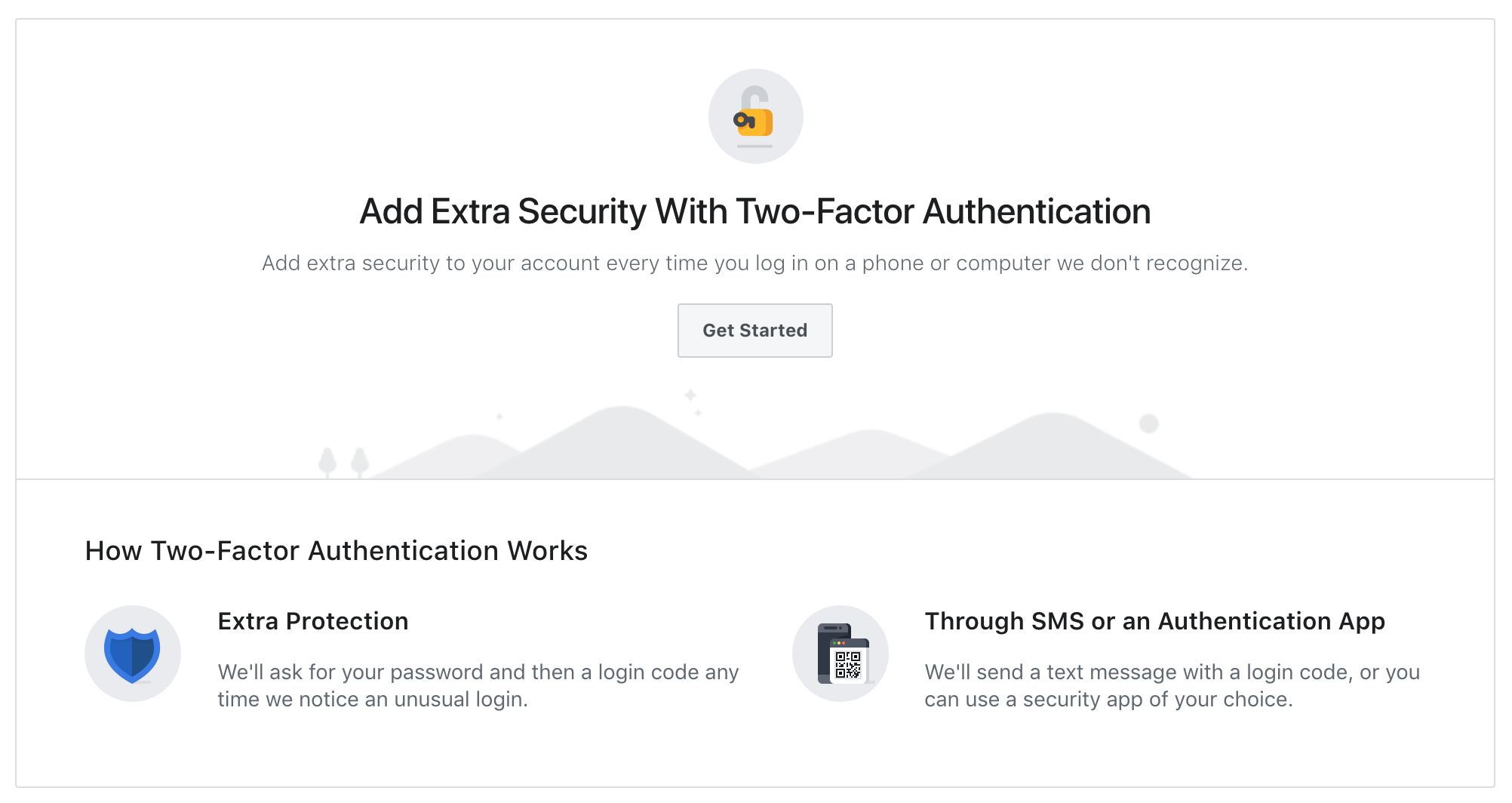
-
Select Authentication App option, and set up an app like Google Authenticator or Duo Mobile to generate login codes.
-
Follow the instructions on the screen to finish turning on Two-Factor Authentication.
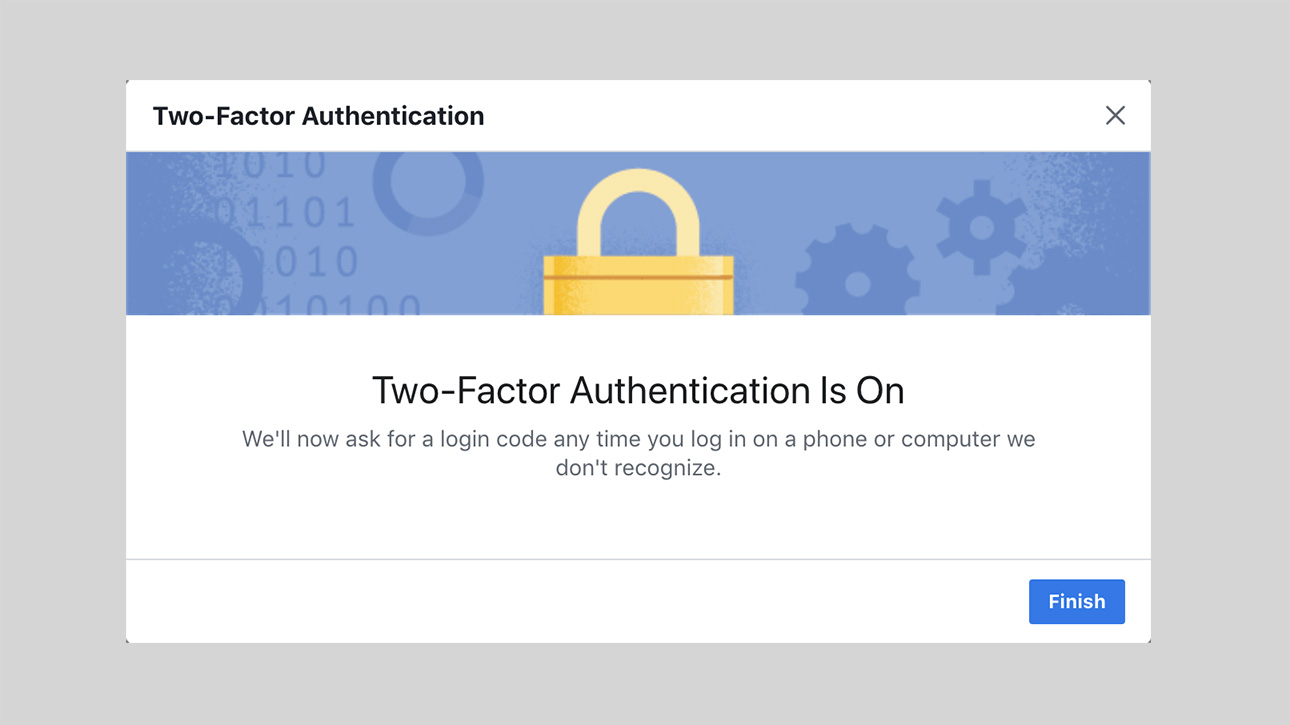
-
Next, you are going to add your U2F Key. Under Add a Backup, to the right of Security Keys, click Setup.

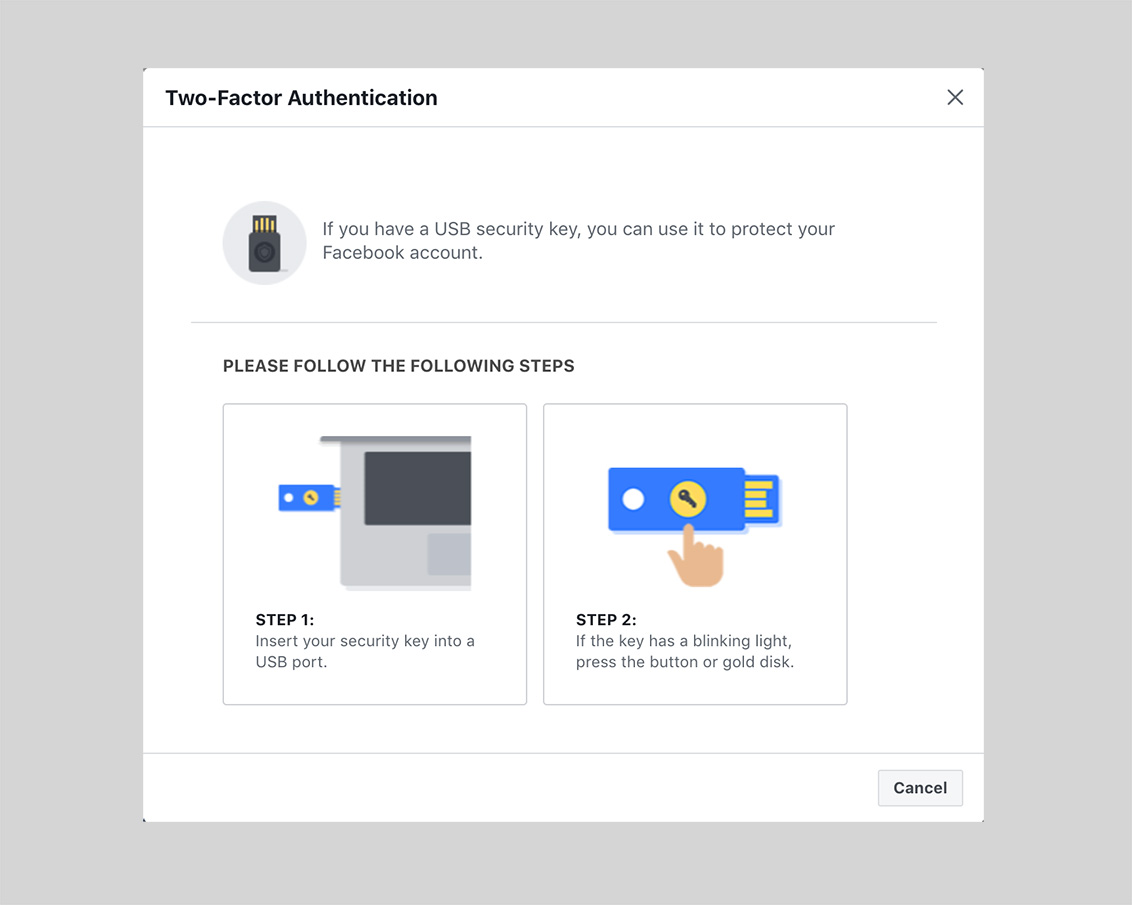
-
When the BLUE LED begins to blink, press the button on the key.
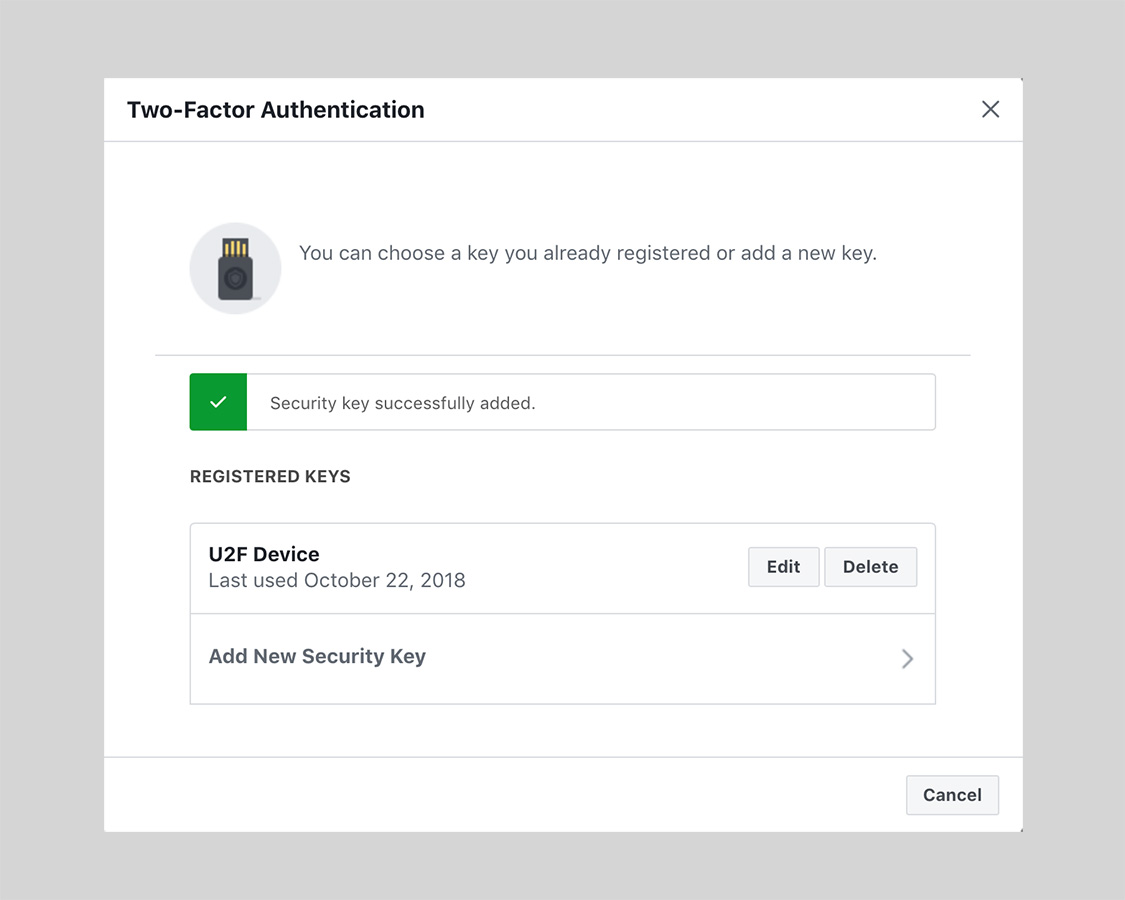
Signing in using your key¶
Now you can sign in to your Facebook account with the security key you add before.
-
On your computer, sign in to Facebook.
-
Insert your security key into the USB port.
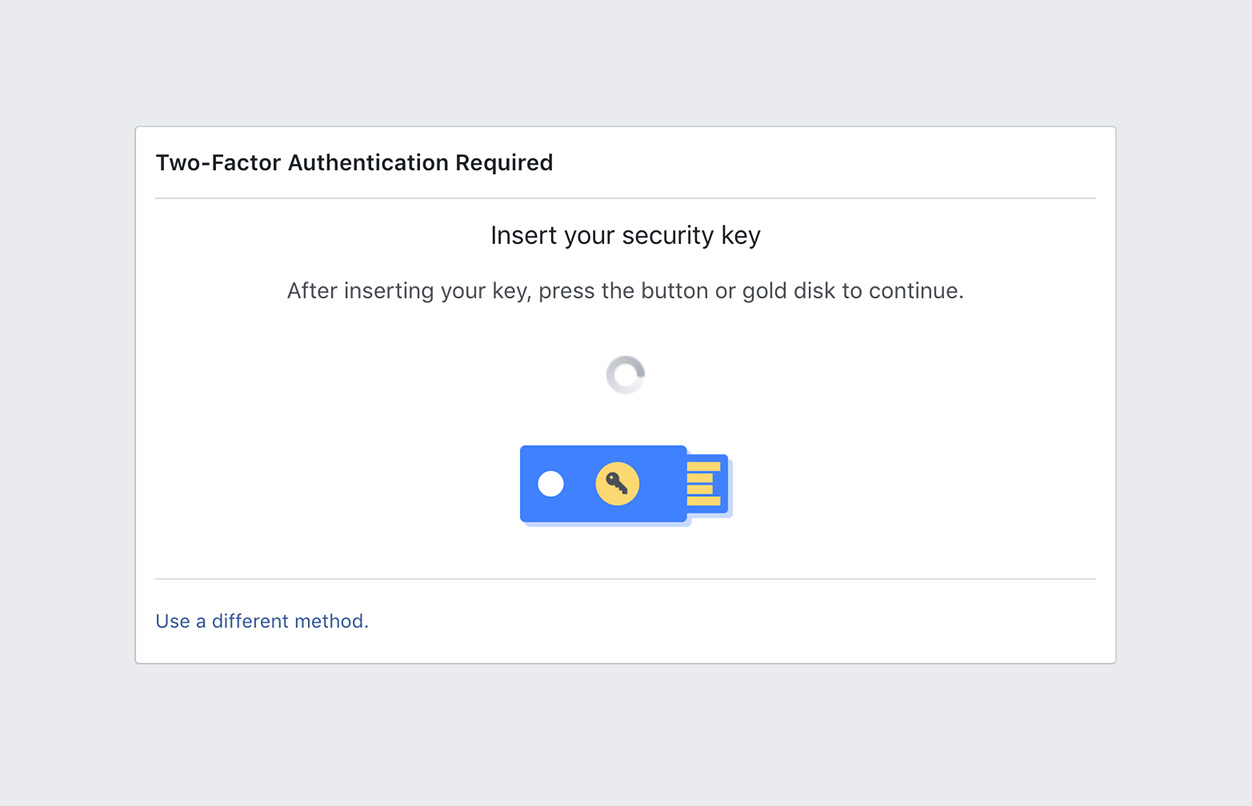
-
When the BLUE LED begins to blink, press the button on the key.
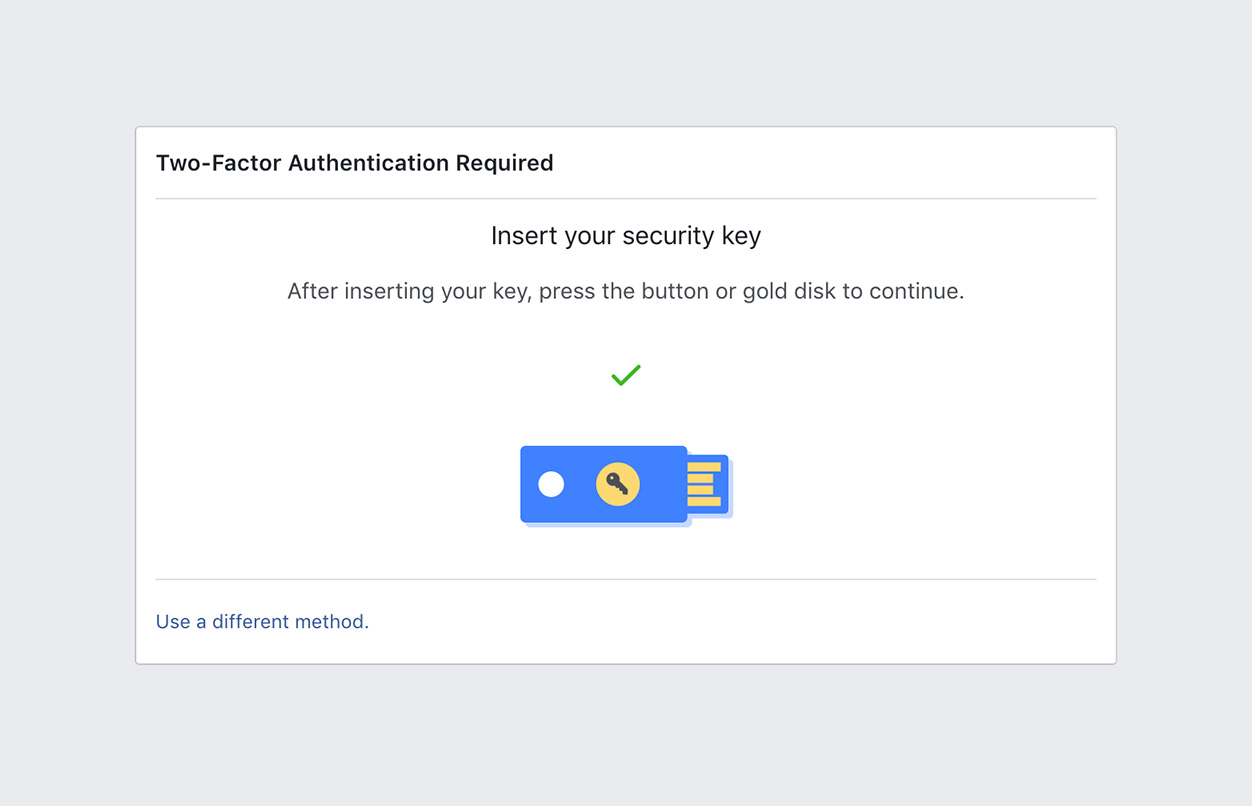
Congratulations! You can use your key each time you sign in to your Facebook account.
Create an Issue¶
Interested in contributing to this project? Want to report a bug? Feel free to click here: