Using nRF52 U2F Security Key with Twitter¶
This guide describes how to use the nRF52 U2F Security Key with Twitter.
Requirements¶
-
Latest version of Google Chrome browser (or at least version 38) or Opera browser
-
nRF52840-MDK or nRF52840 Micro Dev Kit USB Dongle with the nRF52-U2F firmware
-
A Twitter Account
Note
If no firmware available, please follow these guides to prepare the correct firmware: Upgrading the firmware or Building the firmware.
Setting Up Your Twitter Account¶
-
In Google Chrome or Opera, log in to Twitter.
-
Click the profile photo at the top right, and then click Settings and privacy.
-
In the Account page, click Review your login verification methods button.
-
Next to Security key, click Set up.
-
In the Security key window, and click Start
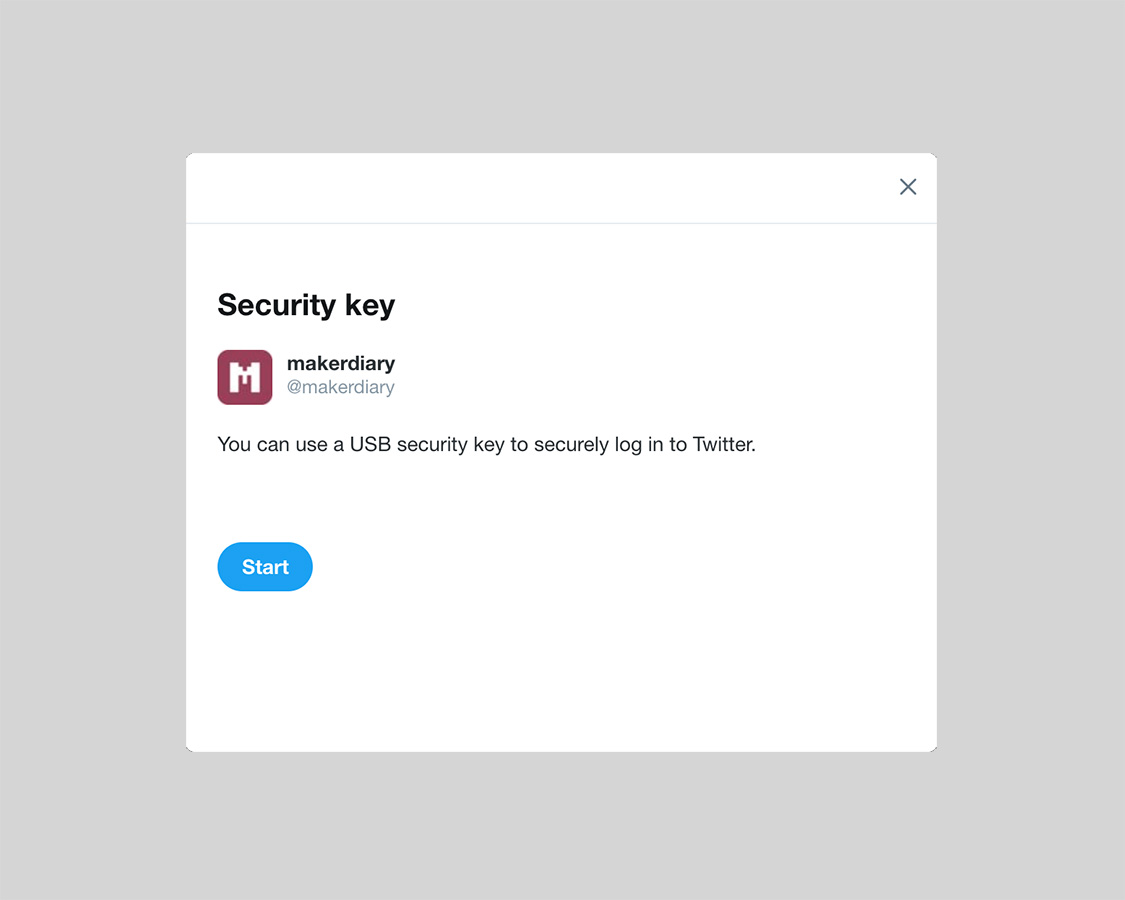
-
Insert your key into your USB port, and then press the button on your key.
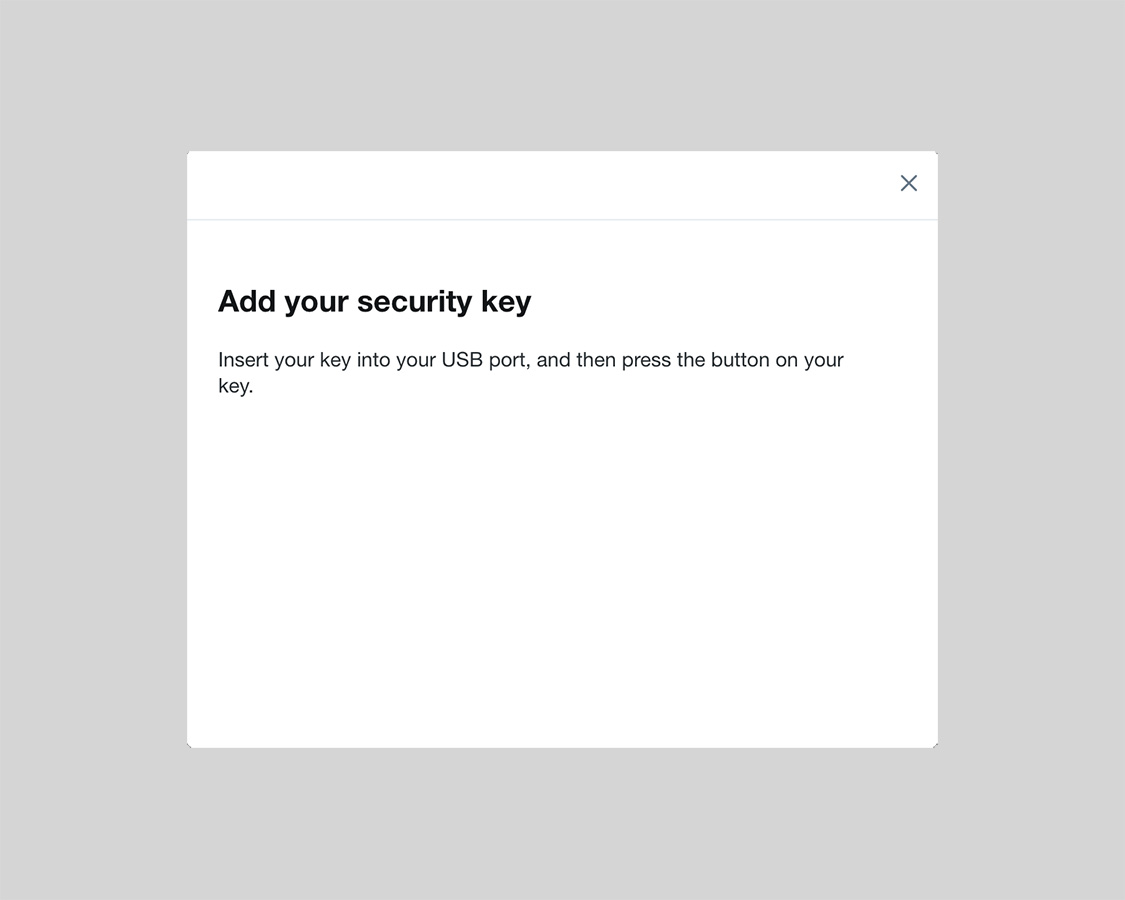
-
Now that you’ve added your key to this account, let’s complete the verification — press the button on your key one more time.
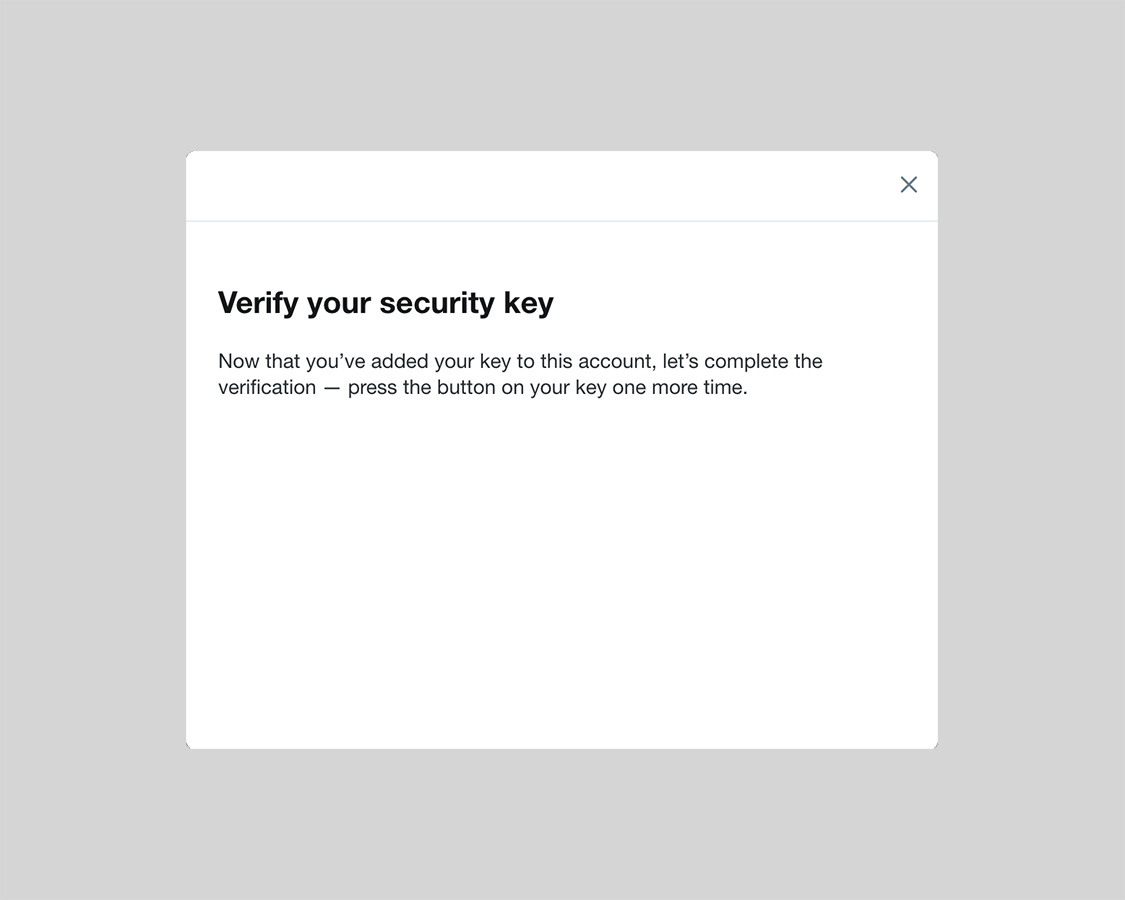
-
Now you can use this security key anytime you log in from a compatible browser.
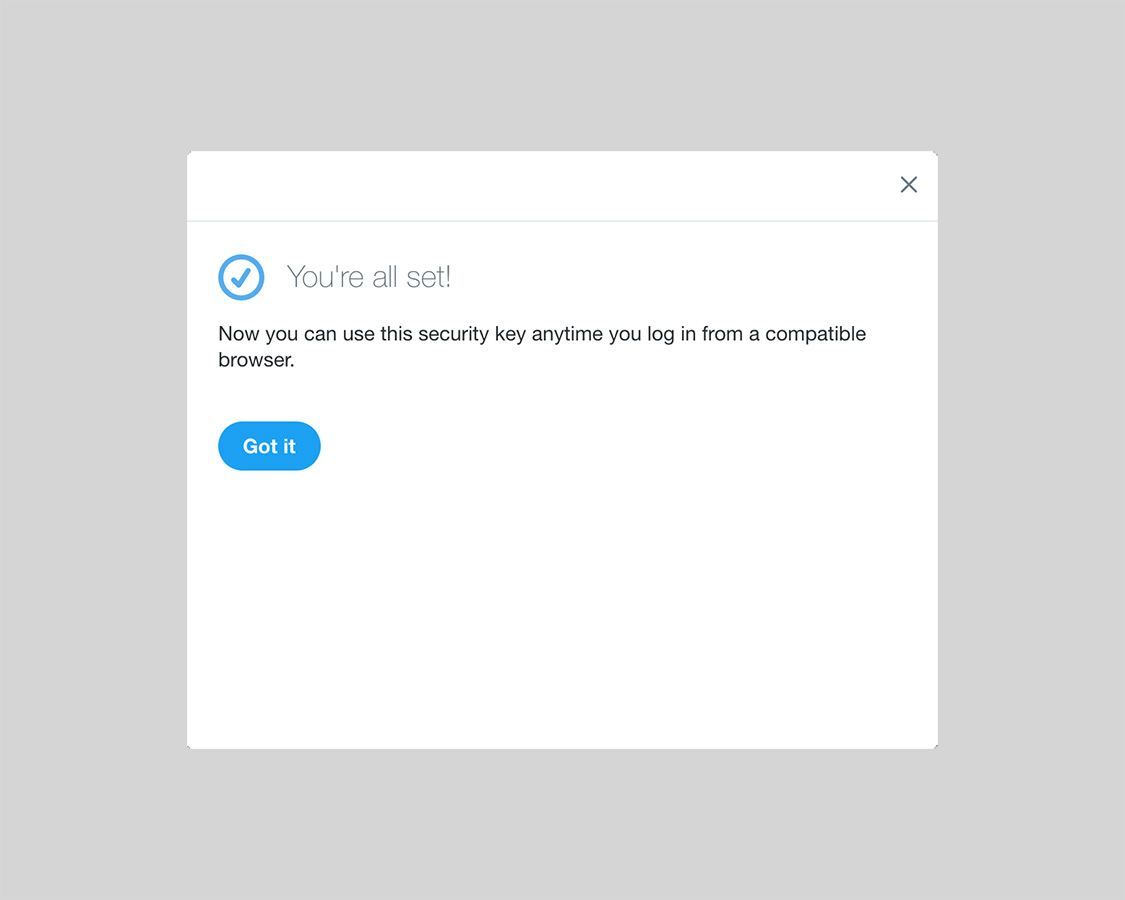
-
Set up at least one backup option so that you can sign in even if your other verification methods aren't available.
Signing in using your key¶
Now you can sign in to your Twitter account with the security key you add before.
-
On your computer, sign in to Twitter.
-
Insert your security key into the USB port.
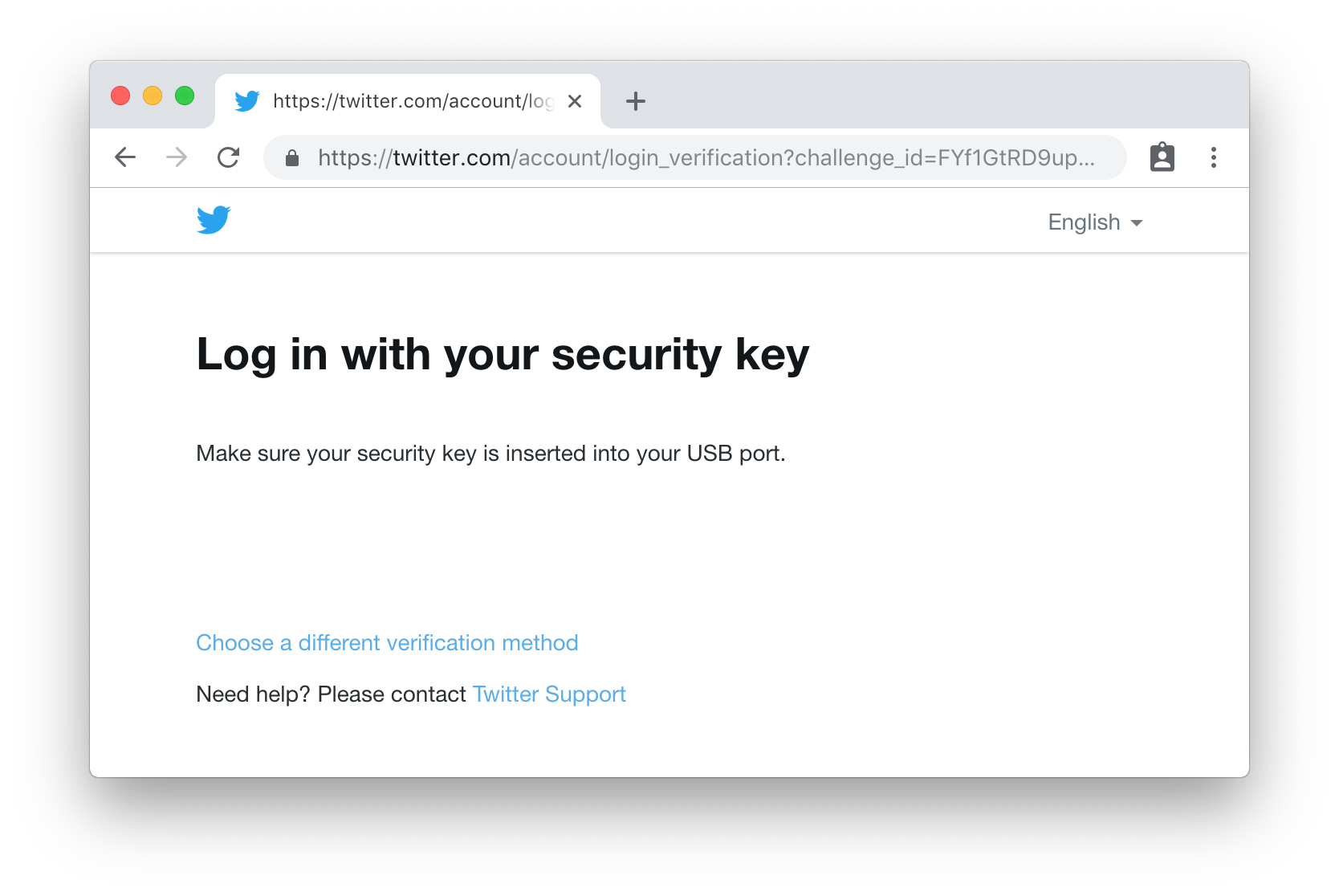
-
When the BLUE LED begins to blink, press the button on the key.
Congratulations! You can use your key each time you sign in to your Twitter account.
Create an Issue¶
Interested in contributing to this project? Want to report a bug? Feel free to click here: