BLE Heart Rate Sensor Example¶
Description¶
The BLE Heart Rate Sensor Example is an example that implements the Heart Rate profile running on Pitaya Go.
The application includes the three services in the Heart Rate profile:
- Heart Rate Service
- Battery Service
- Device Information Service
When the application starts, the BSP is initialized. Next, three timers are started. These timers control the generation of various parts of the Heart Rate Measurement characteristic value:
- Heart Rate
- RR Interval
- Sensor Contact Detected
Also, a timer for generating battery measurements is started.
When notification of Heart Rate Measurement characteristic is enabled, the Heart Rate Measurement, containing the current value for all the components of the Heart Rate Measurement characteristic, is notified each time the Heart Rate measurement timer expires. When notification of Battery Level characteristic is enabled, the Battery Level is notified each time the Battery Level measurement timer expires.
Tip
Before you start building, remember to set up the nRF5 SDK development environment first. See Setup the nRF5 SDK for details.
Building the example¶
You can find the source code and the project file of the example in the following folder: pitaya-go/examples/ble/ble_app_hrs.
Open terminal and navigate to the directory with the example Makefile:
cd ./pitaya-go/examples/ble/ble_app_hrs/armgcc
Run make to build the example:
make
Programming the firmware¶
If compiled successfully, the firmware is located in ble_app_hrs/armgcc/_build with the name nrf52840_xxaa.hex.
While pushing the USER button, press the RESET button to enter the DFU mode. Then program the firmware using the nRF Connect for Desktop tool.
If the SoftDevice is not programmed before, remember to add the SoftDevice. The SoftDevice is located in <nRF5 SDK>/components/softdevice/s140/hex/s140_nrf52_6.1.0_softdevice.hex.
Tip
See Programming section for details about how to program your Pitaya Go.
Testing¶
You can test the application with the LightBlue app by performing the following steps:
-
Download the LightBlue app from App Store or Google Play.
-
Connect to the device from LightBlue (the device is advertising as Pitaya-Go).
-
Observe that the services are shown in the connected device and that you can start receiving values for the Heart Rate and the Battery Service by clicking the 'Listen for notifications'. Heart Rate notifications are received every second, and Battery Level notifications are received every two seconds.
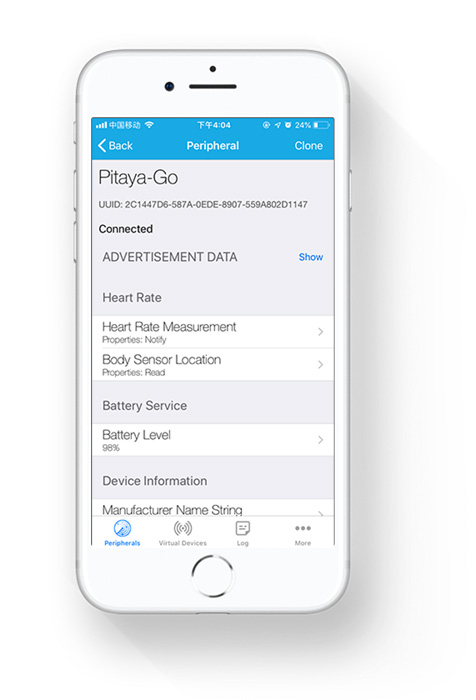
You can also use the Web Bluetooth API to test the example:
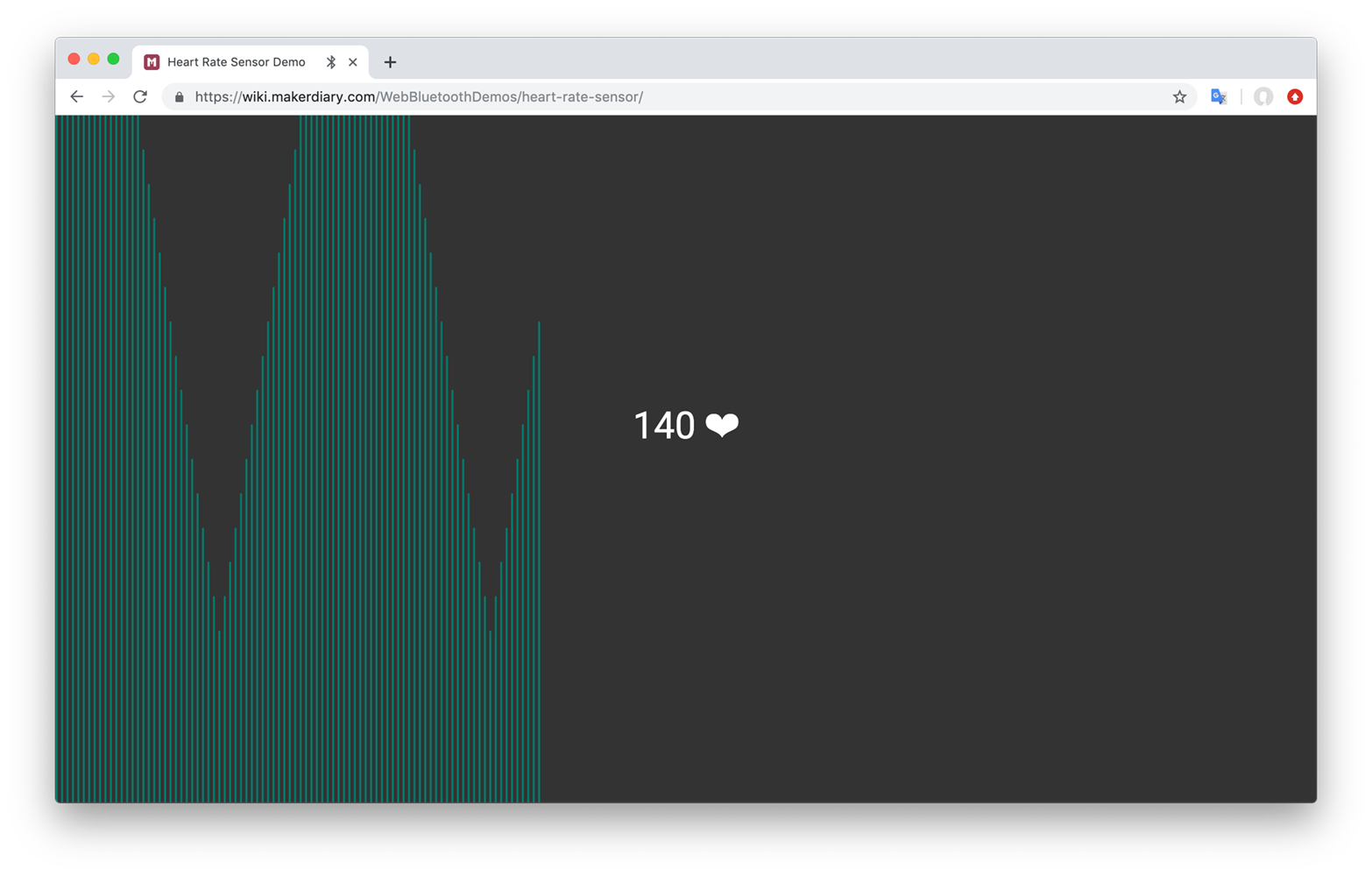
Create an Issue¶
Interested in contributing to this project? Want to report a bug? Feel free to click here: