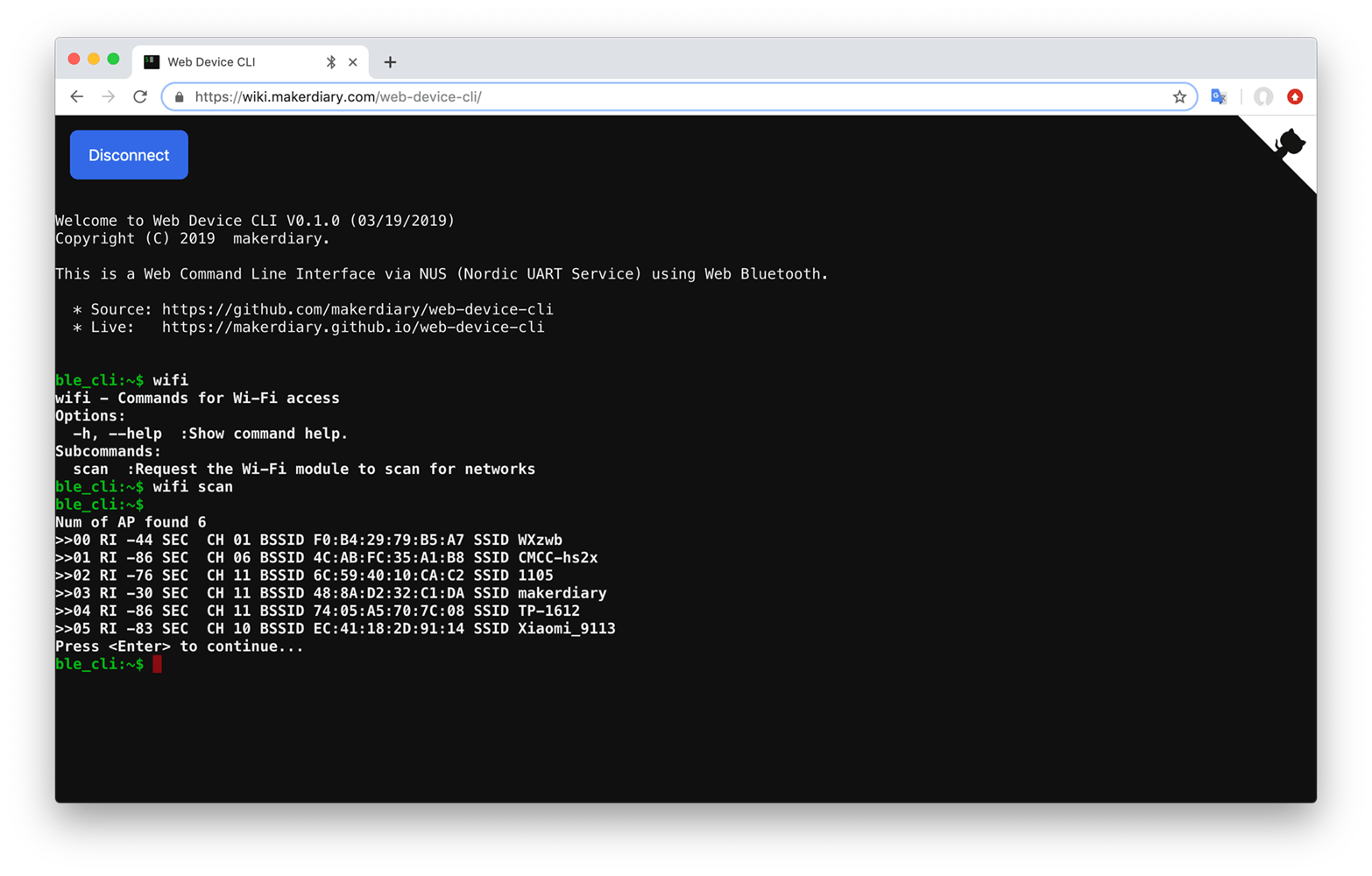How to Scan APs¶
Description¶
This example demonstrates the use of the Wi-Fi module with the Pitaya Go board to explain how to scan AP as a station.
This example also implements the Command Line Interface over BLE NUS and USB CDC ACM. Both consoles can be opened and used independently.
Tip
Before you start building, remember to set up the nRF5 SDK development environment first. See Setup the nRF5 SDK for details.
Building the example¶
You can find the source code and the project file of the example in the following folder: pitaya-go/examples/wifi/ap_scan_example.
Open terminal and navigate to the directory with the example Makefile:
cd ./pitaya-go/examples/wifi/ap_scan_example/armgcc
Run make to build the example:
make
Programming the firmware¶
If compiled successfully, the firmware is located in ap_scan_example/armgcc/_build with the name nrf52840_xxaa.hex.
While pushing the USER button, press the RESET button to enter the DFU mode. Then program the firmware using the nRF Connect for Desktop tool.
If the SoftDevice is not programmed before, remember to add the SoftDevice. The SoftDevice is located in <nRF5 SDK>/components/softdevice/s140/hex/s140_nrf52_6.1.0_softdevice.hex.
Tip
See Programming section for details about how to program your Pitaya Go.
Testing¶
The application is now programmed and running. Perform the following steps to scan the nearby APs:
-
Run a terminal application like PuTTY or screen:
screen /dev/cu.usbmodemD2E39D222D781 115200 -
Press Enter in the terminal. A console prompt is displayed.
-
Use command
wifito print the command help information. -
Use command
wifi scanto scan the nearby APs. Observe that the scan result will display on the terminal window.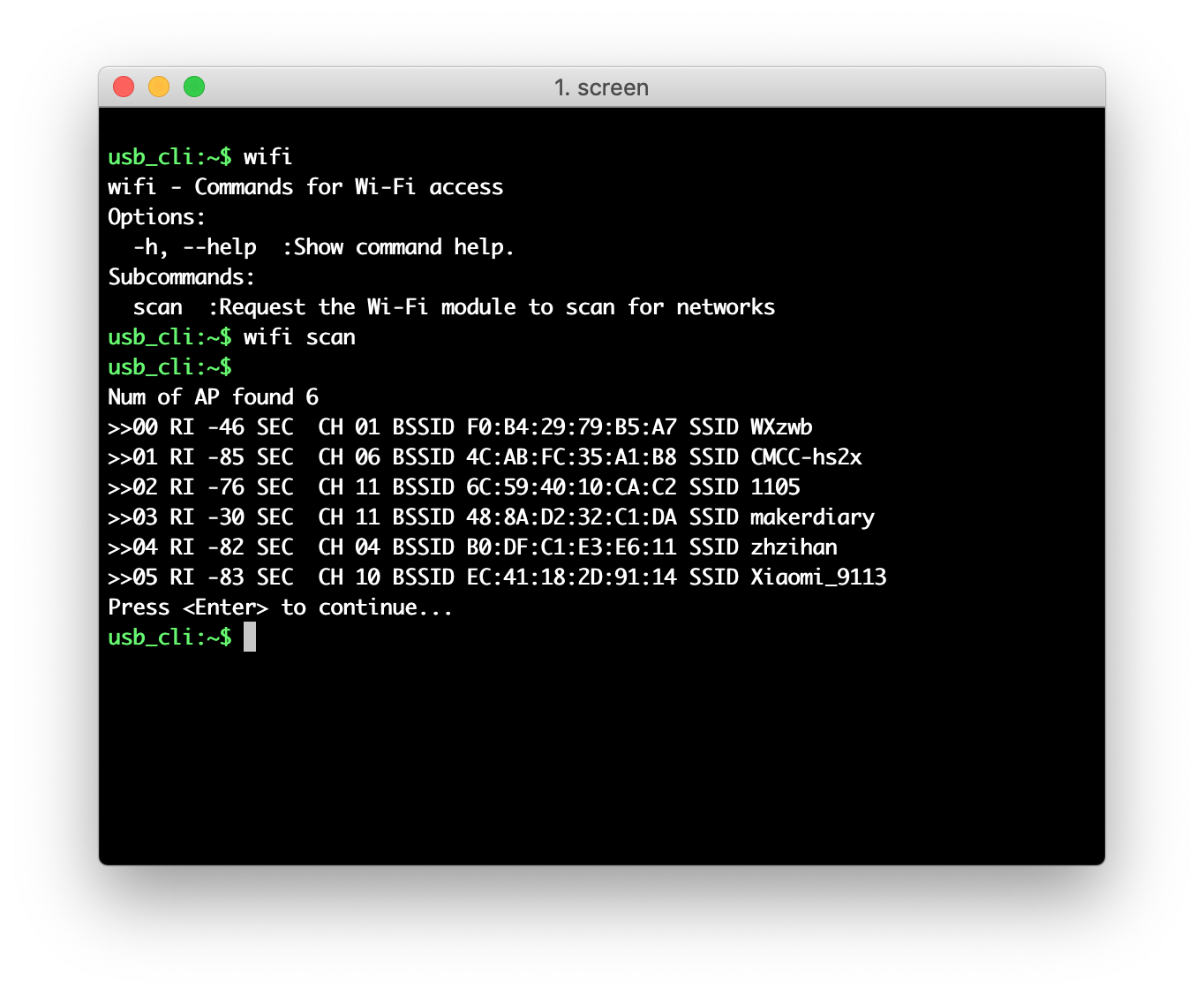
-
You can also use the Web Device CLI application to test the example.
Create an Issue¶
Interested in contributing to this project? Want to report a bug? Feel free to click here: